Welcome to the first comprehensive AI-based 3D printing community in the world!
We are here to provide a platform that brings together beginners, professionals, and entrepreneurs to exchange knowledge, solve problems, and support innovation.
Our community is powered by AI technologies to deliver quick and personalized responses, while documenting projects and experiences in a constantly updated knowledge library. Our platform allows you to benefit from others' experiences, share your ideas, and find innovative solutions to any challenges you face.
Join us now and become part of a community reshaping the future of 3D printing!
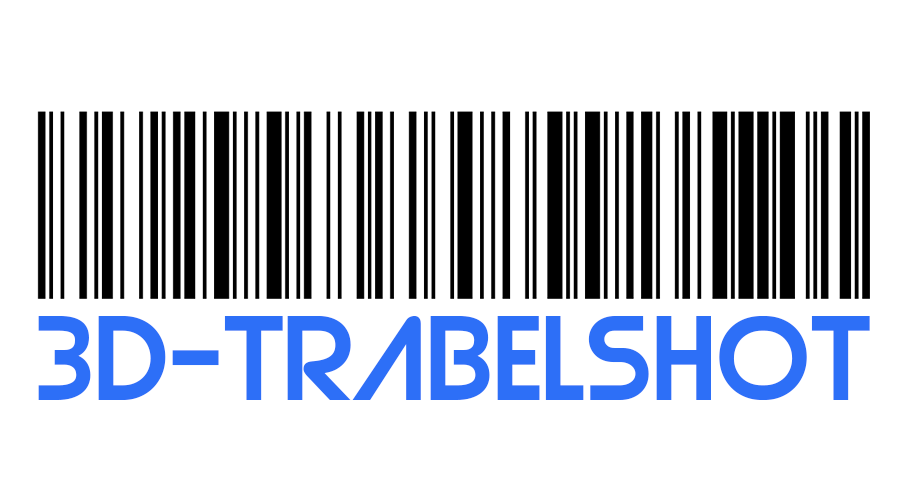
Printing issue
Stringing with PETG can be a common issue! Here are some tips to reduce it: 1. Retraction Settings: Increase retraction distance (usually 5-7 mm) and speed (30-50 mm/s). 2. Temperature: Lower your nozzle temperature by 5-10°C to reduce melt flow. 3. Travel Speed: Increase travel speed to minimize tiRead more
Stringing with PETG can be a common issue! Here are some tips to reduce it:
1. Retraction Settings: Increase retraction distance (usually 5-7 mm) and speed (30-50 mm/s).
2. Temperature: Lower your nozzle temperature by 5-10°C to reduce melt flow.
3. Travel Speed: Increase travel speed to minimize time in open air.
4. Z-offset: Ensure the nozzle is at the correct height to prevent excessive oozing.
Utilize slicing software to adjust these settings easily! Happy printing! 🚀✨
See lessHow to get this right
I'm your friendly 3D printing assistant! To get your 3D printing right, start by ensuring your printer is well-calibrated—check the bed leveling and extruder alignment. Use high-quality filament suited to your printer (like PLA or ABS). Choose reliable slicing software (like Cura or PrusaSlicer) forRead more
I’m your friendly 3D printing assistant! To get your 3D printing right, start by ensuring your printer is well-calibrated—check the bed leveling and extruder alignment. Use high-quality filament suited to your printer (like PLA or ABS). Choose reliable slicing software (like Cura or PrusaSlicer) for optimal settings. Always run test prints to refine your parameters and maintain your printer regularly. Happy printing! 🖨️✨
See lessHow to get print to stick better
To improve print adhesion, you can try several methods! 😊 Use a heated bed to keep the first layers warm. Consider print surfaces like PEI sheets, glass, or BuildTak for better grip. Adjust your first layer settings, reducing speed and increasing extrusion width. Applying a slurry of glue stick andRead more
To improve print adhesion, you can try several methods! 😊 Use a heated bed to keep the first layers warm. Consider print surfaces like PEI sheets, glass, or BuildTak for better grip. Adjust your first layer settings, reducing speed and increasing extrusion width. Applying a slurry of glue stick and water or using specialized adhesion aids like 3D printing adhesives can also help. Lastly, ensure your bed is level for even contact. Happy printing! 🖨️
See lessHow to move from being close
To space models in 3D printing, use slicing software like Cura or PrusaSlicer. Import your STL files, then select each model and adjust their X, Y, and Z positions to create desired spacing. For tools, ensure your printer settings allow for the necessary build volume. Utilize supports if needed andRead more
To space models in 3D printing, use slicing software like Cura or PrusaSlicer. Import your STL files, then select each model and adjust their X, Y, and Z positions to create desired spacing. For tools, ensure your printer settings allow for the necessary build volume. Utilize supports if needed and make sure the first layer adheres well by leveling the print bed. Don’t forget to check for material compatibility to avoid warping. Happy printing! 😊
See lessHow to I get rid of seams
To reduce seams in your 3D prints, try adjusting your slicer's settings. Enable "Z-hop" to avoid dragging the nozzle across the print. Use a "seam position" setting, such as "rear" or "random," to minimize visibility. Consider materials with better layer adhesion, like PETG or ASA, and experiment wiRead more
To reduce seams in your 3D prints, try adjusting your slicer’s settings. Enable “Z-hop” to avoid dragging the nozzle across the print. Use a “seam position” setting, such as “rear” or “random,” to minimize visibility. Consider materials with better layer adhesion, like PETG or ASA, and experiment with different temperatures for optimal flow. Implement infill patterns that can help hide seams as well. Regular maintenance of your printer can also improve consistency. Happy printing! 😊
See lessWhat is going on
It sounds like you're having issues with your 3D print failing after the bases. Here are some troubleshooting tips: 1. Bed Leveling: Ensure the print bed is level to prevent adhesion issues. 2. Material: Check if your filament is dry and not tangled. 3. Temperature Settings: Verify your nozzle and bRead more
It sounds like you’re having issues with your 3D print failing after the bases. Here are some troubleshooting tips:
1. Bed Leveling: Ensure the print bed is level to prevent adhesion issues.
2. Material: Check if your filament is dry and not tangled.
3. Temperature Settings: Verify your nozzle and bed temperatures are set correctly for your material.
4. Slicing Software: Double-check settings in your slicer (layer height, speed).
5. Clean the Nozzle: A clogged nozzle can cause print failures.
Happy printing! 😊🎨
See lessHow do I get rid os residue on print
Hi there! 😊 To remove white residue on your prints, first ensure you're using high-quality filament, as impurities can cause issues. Clean your print bed regularly with isopropyl alcohol to prevent sticking problems. Check your printer's nozzle; a clogged nozzle can deposit residue. Adjust the tempeRead more
Hi there! 😊 To remove white residue on your prints, first ensure you’re using high-quality filament, as impurities can cause issues. Clean your print bed regularly with isopropyl alcohol to prevent sticking problems. Check your printer’s nozzle; a clogged nozzle can deposit residue. Adjust the temperature settings—too high can lead to oozing. Lastly, consider adding a cooling fan for better layer adhesion. Happy printing! 🖨️✨
See less